How to Use the Picture Exchange Communication System (PECS)
What Is It?
The Picture Exchange Communication System (PECS) is a system to assist people in communication who are unable to do so through speech. The system uses picture cards for communication. It is one method that a child with a severe speech disorder can use to indicate his basic needs and wants. This reduces the child’s frustration and his social isolation.
PECS is a stepping stone to effective communication. Your child will learn that when he hands over a picture with a glass of orange juice on it, he will receive the juice. This builds a foundation for communication. Gradually, the child can learn to use the cards to string words together and form sentences, which lends itself to the development of verbal communication.
Commercial vs. Homemade
While PECS refers to a system of communication, there are commercial PECS solutions available that provide a easy way of accessing pictures for communication; however they may not contain specific images of your child’s favorite items. They may also be a bit pricey. As an alternative, you could make your own picture cards and tailor them to your child’s individual needs.
Use a binder to store the picture cards. Draw an image on a piece of paper or cut an image out of a magazine and glue it to the paper. Label the picture. Laminate frequently used picture cards for the sake of longevity. Separate the cards into categories so that your child can easily access them. Create a category for food and beverages, one for toys, etc.
How to Use PECS
Step One
Work with a speech-language pathologist (SLP) to teach your child how to use PECS. Begin working with cards that correspond to your child’s favorite items, such as a favorite toy truck. Place the truck on a shelf so that your child can see it, but not reach it. Take him over to the shelf and point out the truck. Hand him the picture card and tell him that if he wants the truck, he has to show you the card. After the child shows you the card, affirm his request by speaking it. Say, “Okay, Sam, you want the truck,” at which point you should hand over the toy.
Step Two
Give your child several cards with other favorite items on it. Move away from him, but stay in the same room. Remind him that if he wants something, he has to show you the right card. As your child begins to master the system, provide him with additional cards, along with a binder to hold them.
Step Three
When your child appears completely comfortable with PECS, encourage him to begin to form sentences. Give him a card with the words “I want” written on it. Even if your child cannot yet read, he can learn to associate the words with the meaning. Demonstrate that when he wants something, he must first show you the “I want” card, followed by the card with the appropriate image. Always confirm your child’s communication with your own words. Say, “Okay, Sam, you want a glass of milk. Good job!”
As your child continues to progress with PECS, gradually add more words to his vocabulary and continue to encourage him to form sentences. Gradually add cards that represent intangible things, such as the color red or the feeling of sleepiness.

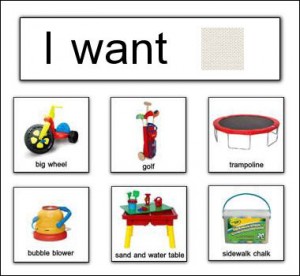
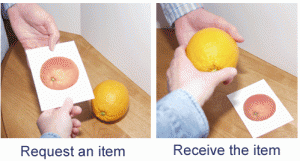

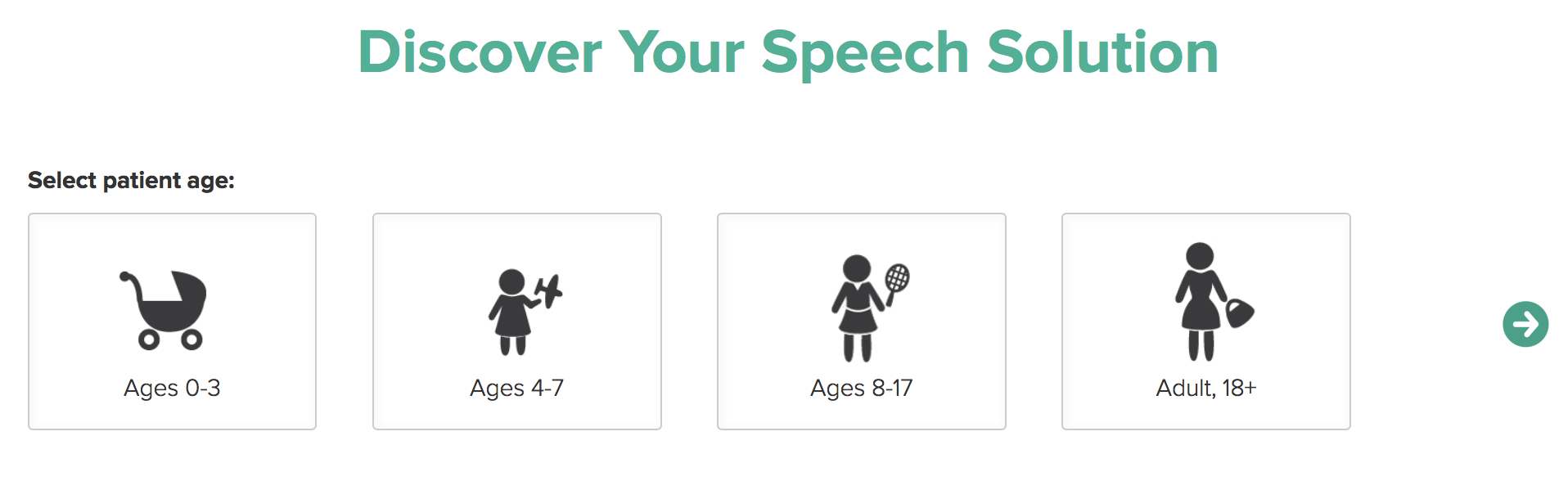
Hi, Thank you for a good site. I am putting together a pecs system for my son but and I have seen clear photos of objects and actions with the word and this would be better for him than the regular PECS symbol cards. Can you tell me where I can best download pictures so that we can set up a system?
Thank you
Hi Johanna, if you’re trying to use just a clear photograph of an item, just try google images and do a search. This usually works great for concrete objects (e.g., a box of goldfish crackers) and then you can just copy and paste the image into whatever program you are using.
This is a topic that is near to my heart… Many thanks!